 Blog
Blog


SOAP

SOAP to REST
Integrate all of your enterprise data on a single secure platform.
See all Connectors
Integrate all of your enterprise data on a single secure platform.
See all connectors Blog
Blog

by Terence Bennett
July 6, 2018
We recently profiled DreamFactory superuser Crystal Taggart and her upcoming book, Build My App! Crystal not only recommends DreamFactory to clients, she uses it to manage her own email distribution.
In her book, Crystal features solutions on how to launch your startup for less than $250. DreamFactory is highlighted in that book as the middleware solution. One example of how DreamFactory saves Crystal money and time is through email campaigns, using DreamFactory services as her email CRM system. Crystal is able to configure email messages under our Roles tab and define templates which are auto-populated and sent through the Mailgun service.
“I pre-configure email messages in DreamFactory versus setting up a separate CRM system to do that. DreamFactory is a free CRM system for me! Just use DreamFactory so you don’t have to set up, and pay for a separate CRM system. DreamFactory has a Mailgun API, so all I had to do was put in my domain name, and user credentials! Then, suddenly I have email services.”
DreamFactory supports a few different email providers. Crystal uses Mailgun, so we will use that as the example in this tutorial.
Enter a short, one-word, meaningful name for your service as well as a label and description. The Name will be part of the URL for accessing the service via the REST API.
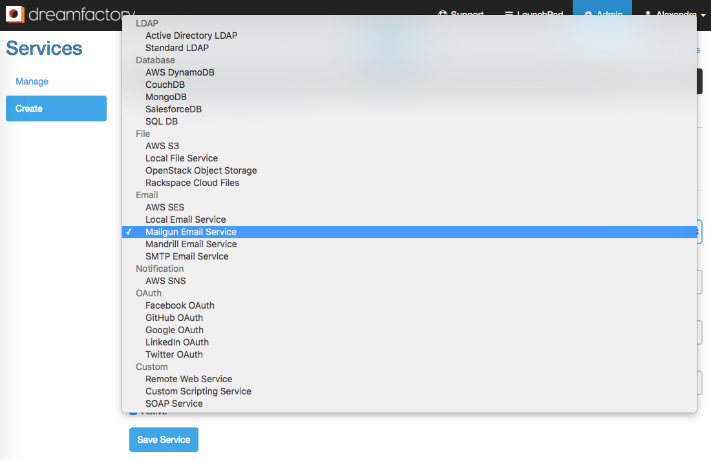
Select your preferred email service from the drop down.
Go to the Config tab for the new service.
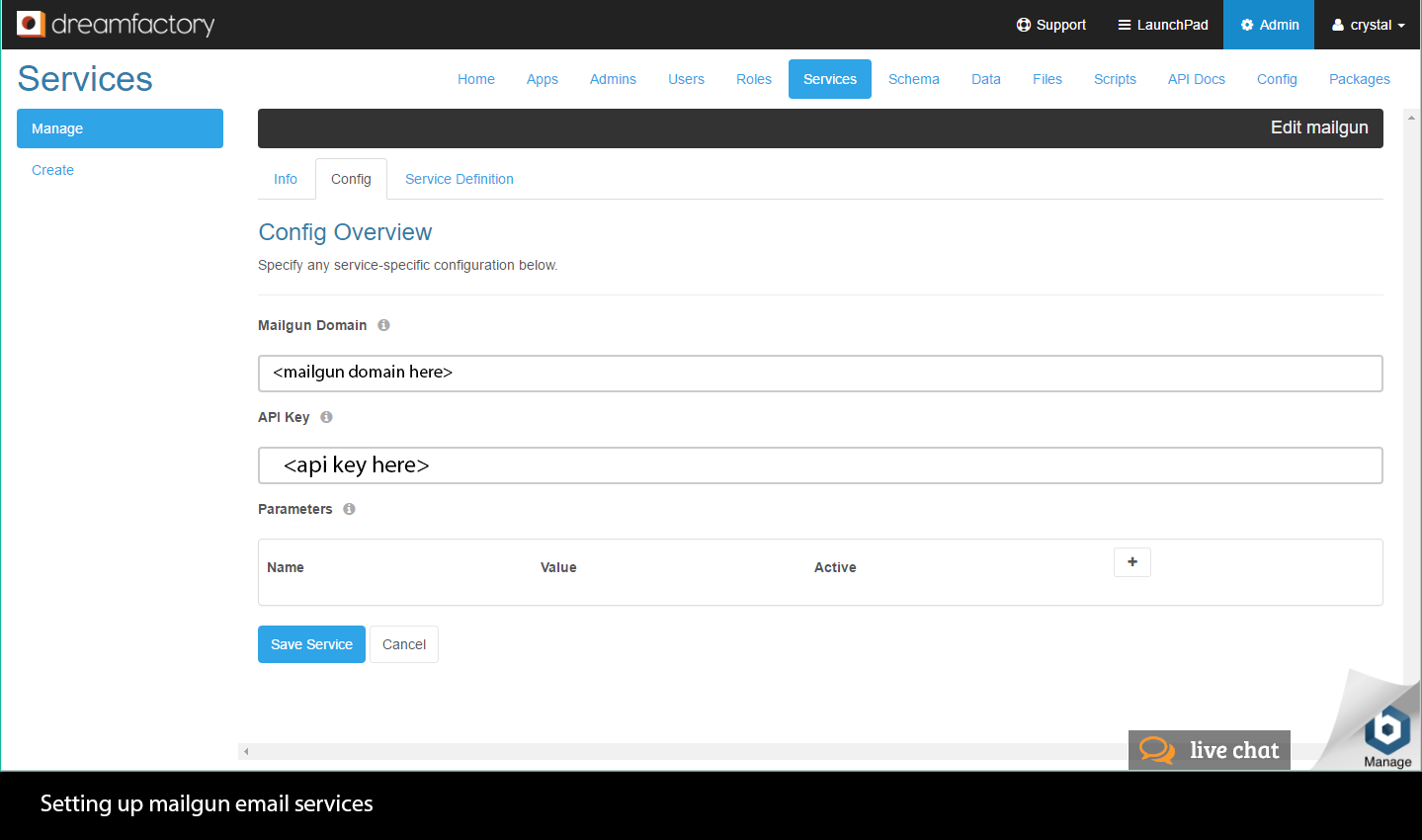
Insert your Mailgun domain, and API key here.
By using Appery.io she’s able to leverage REST endpoint mappings to send emails, using a GUI. In the screenshot below she passes in the username, email, and template name to send an email from her app.
In her application, Crystal has a button that allows users to request more info about a video. In her database, she created a record that links the video to an email template. When a user ‘Requests More Info’ her app makes a DreamFactory API call that sends the email through Mailgun. By using the service mapping in Appery.io, she can integrate her mobile app to Dreamfactory in minutes.
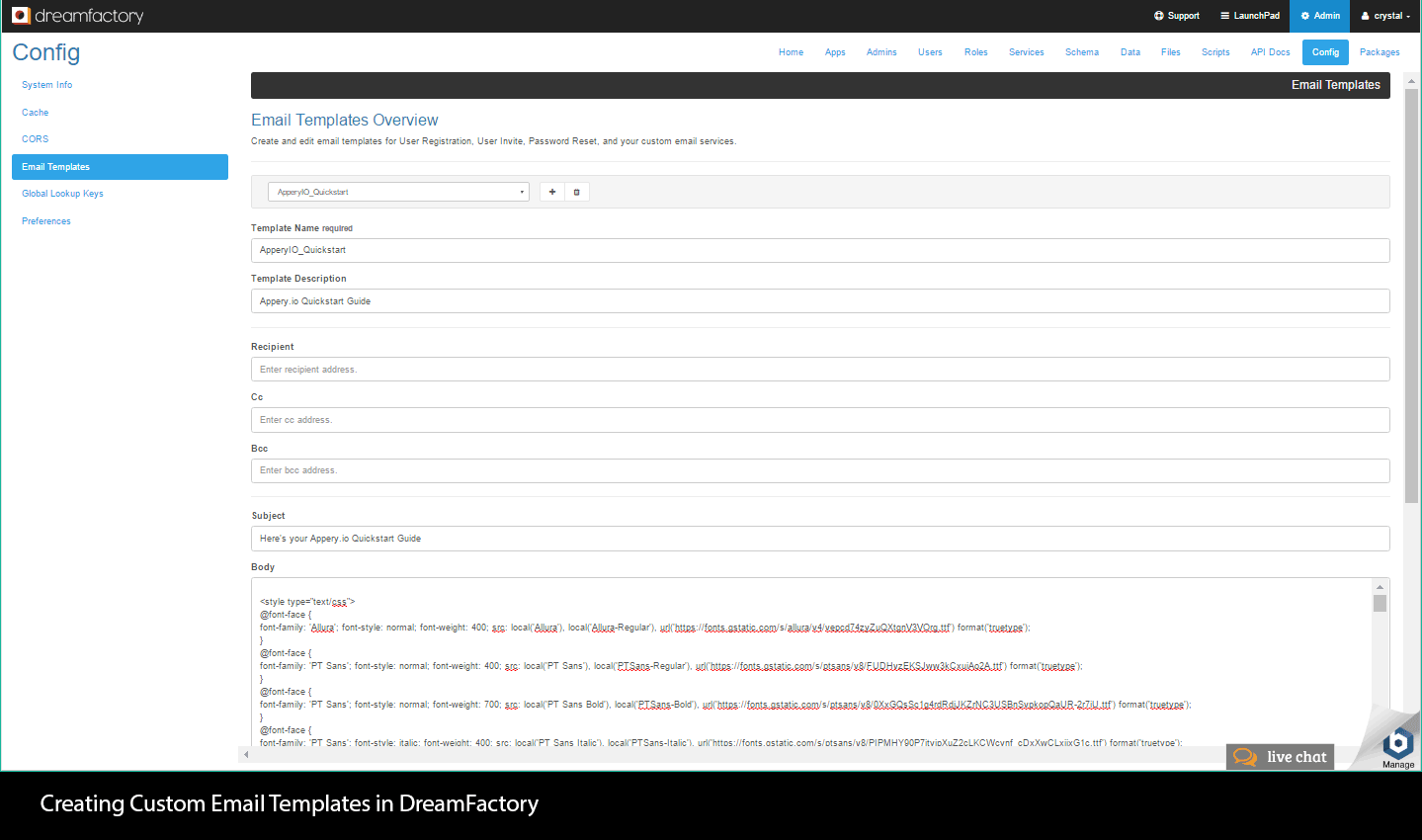
Crystal’s email templates are stored in DreamFactory in HTML format,
replacing a traditional CRM configuration.
Here are the labels Crystal used to customize the email endpoints:
Email template name: ApperyIO_Quickstart
Template Description: Appery.io Quickstart Guide
Recipient's name: John Doe
Recipient's email: jdoe@example.com
Email subject: Here’s your Appery.io Quickstart Guide
Email body: Email content
From name (sender name): Crystal Taggart
From email (sender email): crystal@buildingmyapp.today
Reply to name: Jane Doe
Reply to email: jane.doe@example.com
Request body:

Crystal didn't need to code the Request Body or API endpoints — Appery.io did the mapping for her.
Through a simple visual interface in Appery.io, Crystal was able to use DreamFactory to create a frictionless and powerful feature to her mobile app. You can use any number of frontend tools to do the same. That’s the power of DreamFactory’s backend solution.
Terence Bennett, CEO of DreamFactory, has a wealth of experience in government IT systems and Google Cloud. His impressive background includes being a former U.S. Navy Intelligence Officer and a former member of Google's Red Team. Prior to becoming CEO, he served as COO at DreamFactory Software.
Stay Connected with
The Connector Newsletter!
Subscribe to stay up-to-date with DreamFactory's latest product updates, API best practices, and tech humor in your inbox.