
REST API, DreamFactory, Logging, APIs, APIObservability
Complete API Observability: Building Production-Grade Analytics for DreamFactory with Logstash, Elasticsearch, and Grafana
Learn how to implement API observability for DreamFactory using Logstash, Elasticsearch, and Grafana to monitor performance, security, and usage at scale.
by Cody Lord • January 6, 2026

DevOps, DynamoDB, REST API, AWS, DreamFactory, NoSQL, Serverless APIs
DreamFactory DynamoDB: Instant REST APIs for AWS DynamoDB Without Code
by Kevin McGahey • December 9, 2025

REST API, security, Digital Transformation, FTP, DreamFactory, Data Integration, SFTP, APIs
Replace FTP with Secure APIs: Modernizing Customer Data Delivery with DreamFactory
by Kevin Hood • December 5, 2025
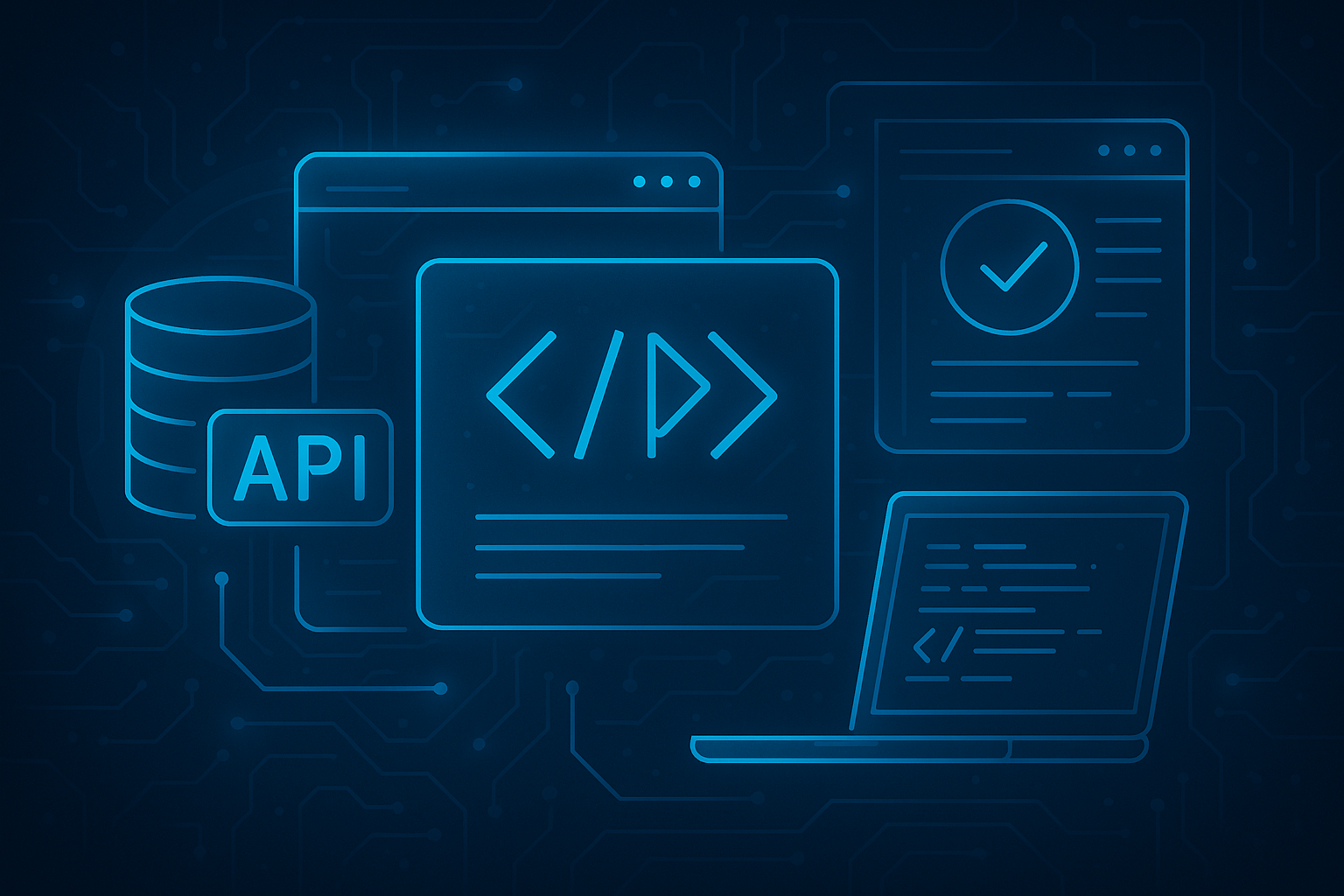
REST API, DreamFactory, API Development, API Testing, Postman, Dev Tools
DreamFactory vs Postman: API Generation vs API Testing and Development
by Kevin McGahey • December 1, 2025

SQL Server, API Management, REST API, DreamFactory, API Security, Enterprise AI, Data Governance, RAG Limitations
Top 9 Secure MS SQL Server Integration Platforms in 2025 | DreamFactory
by Kevin McGahey • October 27, 2025
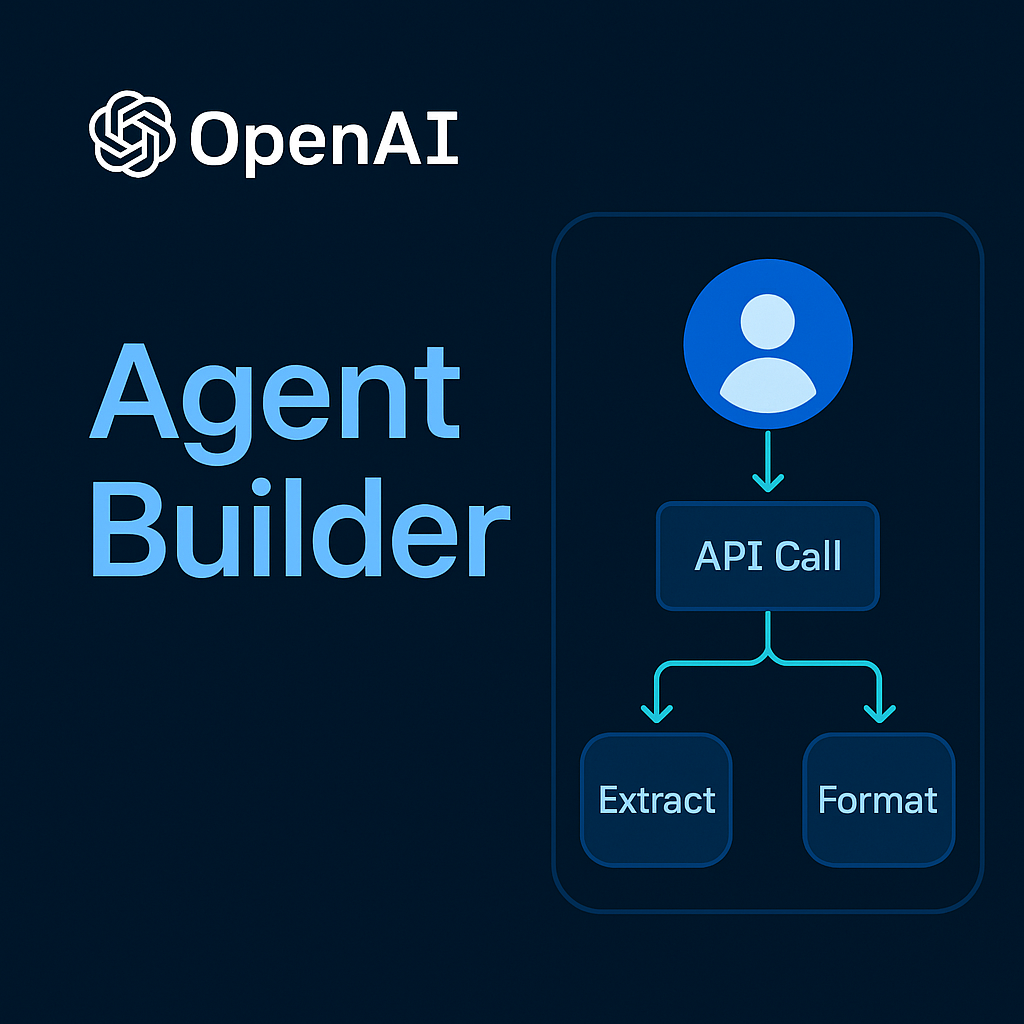
REST API, DreamFactory, no code, AI Integration, Enterprise AI, Agent Builder
How to Connect OpenAI Agent Builder to Your Internal Databases with DreamFactory
by Terence Bennett • October 6, 2025

























