
DevOps, DreamFactory, OAuth, SSO, API Security, GitHub, RBAC, JWT
How to Configure GitHub OAuth Authentication in DreamFactory: Complete Setup Guide
Enable passwordless SSO by integrating GitHub OAuth with DreamFactory, using RBAC and JWTs to securely control API access.
by Cody Lord • December 15, 2025

API Management, OAuth, API Security, documentation, Scope Naming
OAuth Scope Naming: 7 Best Practices
by Kevin McGahey • November 3, 2025
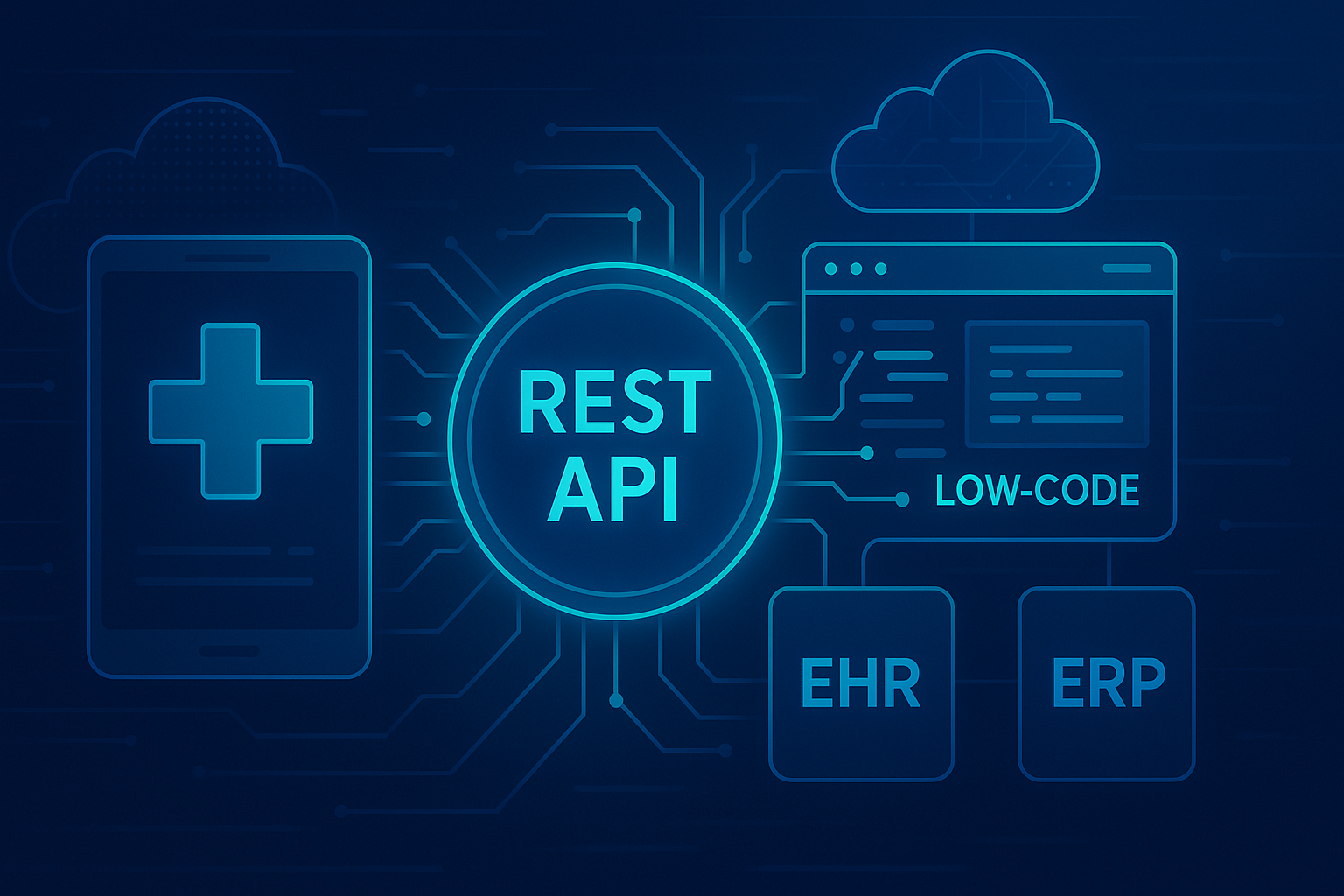
DreamFactory, OAuth, Low Code, erp, Healthcare, EHR Integration, Onprem
Top 5 Low-Code REST API Platforms for Secure Healthcare ERP & EHR Integration (2025 Guide)
by Kevin Hood • October 17, 2025
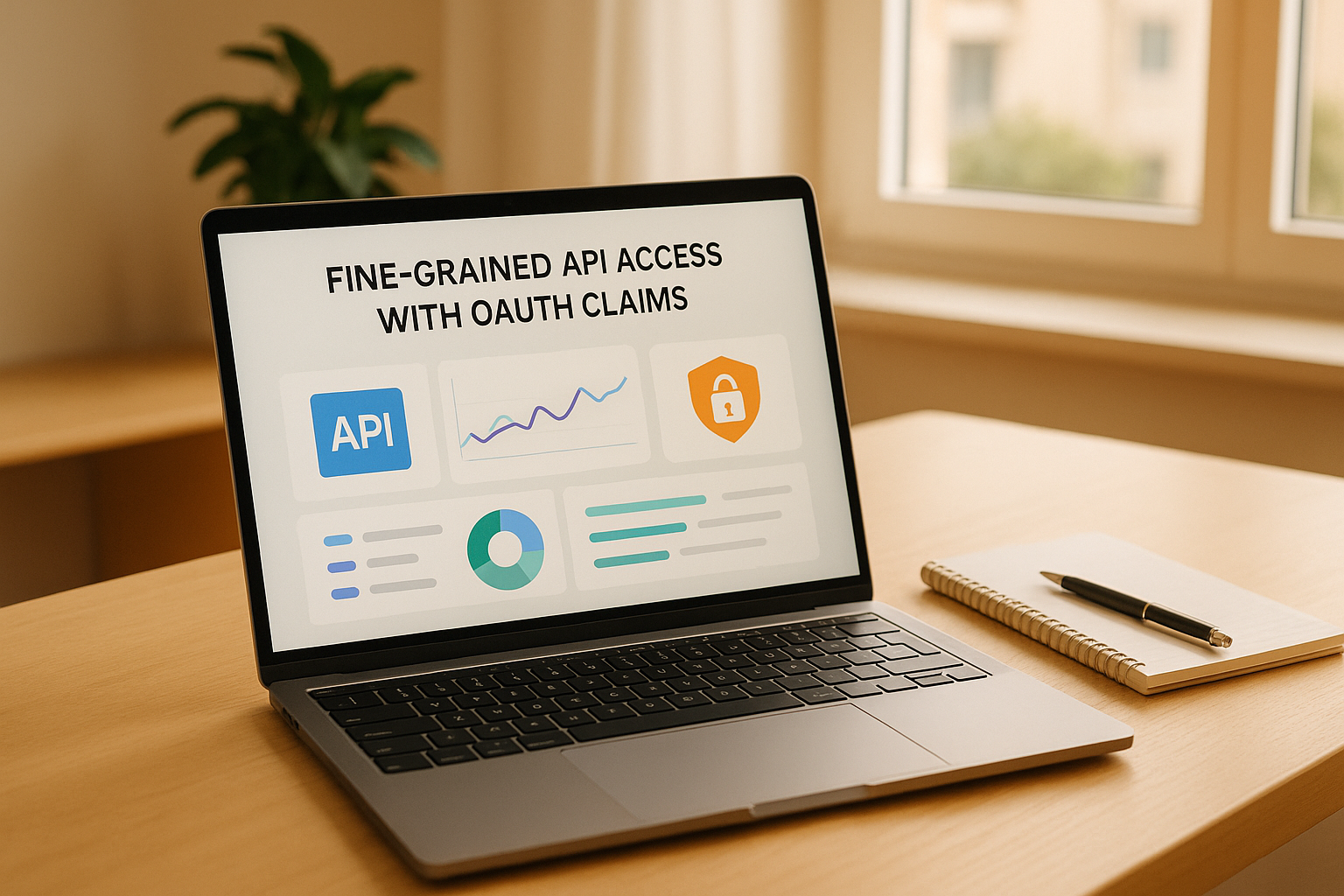
DreamFactory, OAuth, API Security, Fine-Grained Access Control, Scopes, Claims, Data Protection
Fine-Grained API Access with OAuth Claims
by Terence Bennett • June 19, 2025

DreamFactory, OAuth, API Security, RBAC, Access Controls, Security Management
OAuth Scopes vs RBAC: Key Differences
by Terence Bennett • May 27, 2025

OAuth, API Security, Scope Design, Least Privilege
How to Design OAuth Scopes for API Access
by Terence Bennett • May 16, 2025

























