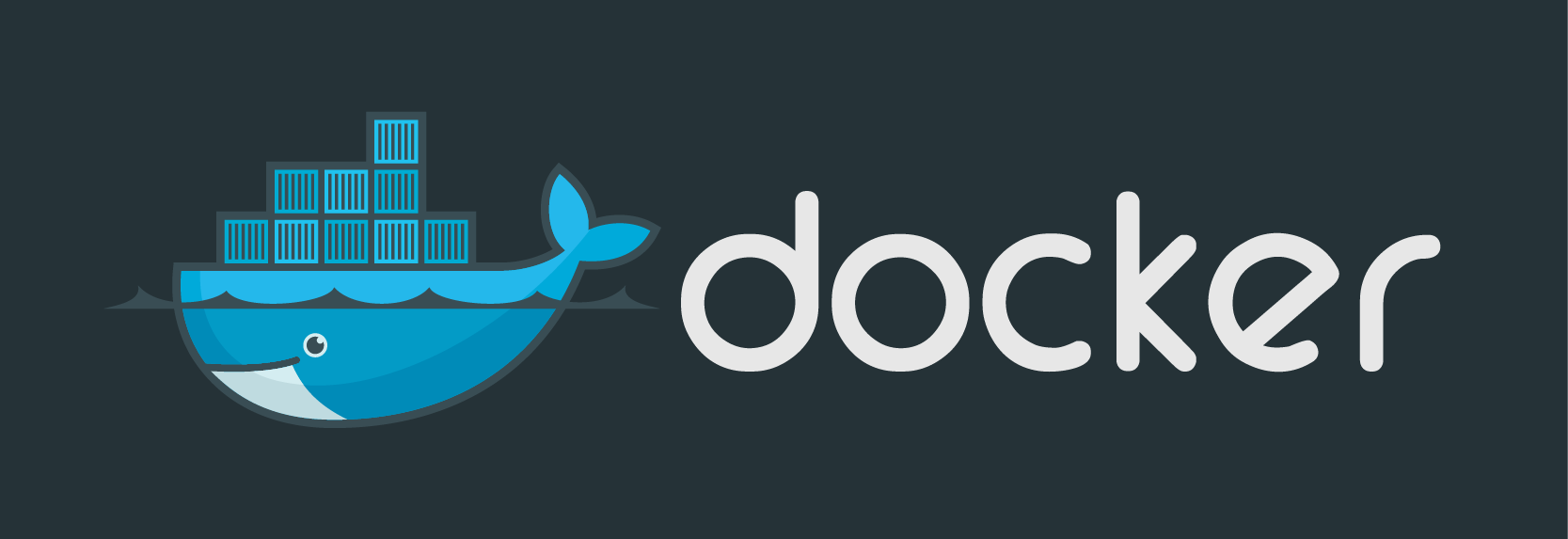
Note: We have updated the instructions here to match our DF-Docker repo instructions. This will pull the latest GitHub repo now.
DreamFactory can be run as a Docker container, which makes it easier than ever to get the backend for your apps up and running. The DreamFactory Docker image is available on Docker Hub, or you can build your own image from the GitHub repo. Using these two methods, I'll show you how to use Docker to fire up your own DreamFactory instance in just a few steps. This setup uses MySQL for the system database and Redis for the system cache. The basic idea is that you first start the containers for MySQL and Redis, then a container for DreamFactory which links to the others.
Method 1: Using the Docker Hub Image
The DreamFactory image on Docker Hub is an automated build based on our df-docker repo on GitHub. It's a basic DreamFactory install, meaning that it doesn't include drivers for some services like MS SQL or Oracle. If you need to customize your image with extra drivers all you need to do is clone the GitHub repo and build your own image that includes those extra drivers. See Method 2 below. Note that all the provided database credentials are defaults and you should change them.
Configuration method 1a (use docker-compose)
The easiest way to configure the DreamFactory application is to use docker-compose.
1) Clone the df-docker repo
cd ~/repos (or wherever you want the clone of the repo to be)git clone https://github.com/dreamfactorysoftware/df-docker.gitcd df-docker
2) Edit docker-compose.yml (optional)
3) Build images
docker-compose build
4) Start containers
docker-compose up -d
NOTE: volume df-storage:/opt/dreamfactory/storage is created to store all file based (apps, logs etc.) data from DreamFactory.
This basically stores all data written by DreamFactory (at /opt/dreamfactory/storage location) in the df-storage volume. This
way if you delete your DreamFactory container your data will persist as long as you don't delete the df-storage volume.
to stop and remove all containers you can use the commanddocker-compose down
to stop and remove all containers including volumes use
docker-compose down -v
5) Add an entry to /etc/hosts
127.0.0.1 dreamfactory.app
6) Access the app
Go to 127.0.0.1 in your browser. It will take some time the first time. You will be asked to create your first admin user.
Configuration method 2 (build your own)
If you don't want to use docker-compose you can build the images yourself.
1) Clone the df-docker repo
cd ~/repos (or wherever you want the clone of the repo to be)
git clone https://github.com/dreamfactorysoftware/df-docker.gitcd df-docker
2) Build dreamfactory/v2 image
docker build -t dreamfactory .
3) Ensure that the database container is created and running
docker run -d --name df-mysql -e "MYSQL_ROOT_PASSWORD=root" -e "MYSQL_DATABASE=dreamfactory" -e "MYSQL_USER=df_admin" -e "MYSQL_PASSWORD=df_admin" mysql
4) Ensure that the redis container is created and running
docker run -d --name df-redis redis
5) Start the dreamfactorysoftware/df-docker container with linked MySQL and Redis server
If your database and redis runs inside another container you can simply link it under the name db and rd respectively.
docker run -d --name df-web -p 80:80 -e "DB_DRIVER=mysql" -e "DB_HOST=db" -e "DB_USERNAME=df_admin" -e "DB_PASSWORD=df_admin" -e "DB_DATABASE=dreamfactory" -e "CACHE_DRIVER=redis" -e "CACHE_HOST=rd" -e "CACHE_DATABASE=0" -e "CACHE_PORT=6379" --link df-mysql:db --link df-redis:rd dreamfactory
6) Add an entry to /etc/hosts
127.0.0.1 dreamfactory.app
7) Access the app
Go to 127.0.0.1 in your browser. It will take some time the first time. You will be asked to create your first admin user.
Notes
- You may have to use
sudo
for Docker commands depending on your setup.
- By default, the container only sends nginx error logs to STDOUT. If you also want to have dreamfactory.log, e.g. for forwarding via docker logging driver you can set environment variable
LOG_TO_STDOUT=true
With the DreamFactory container running you can access your instance's admin console by going to https://127.0.0.1 in your browser. The first time you'll be asked to create an admin user for your instance. Use this email and password to login to the admin console. That's all there is to it. Now you're ready to start building apps using the REST API at, in this case, https://127.0.0.1/api/v2. From this point on you can use the Docker CLI commands to manage the containers.
Terence Bennett, CEO of DreamFactory, has a wealth of experience in government IT systems and Google Cloud. His impressive background includes being a former U.S. Navy Intelligence Officer and a former member of Google's Red Team. Prior to becoming CEO, he served as COO at DreamFactory Software.
























 Blog
Blog

