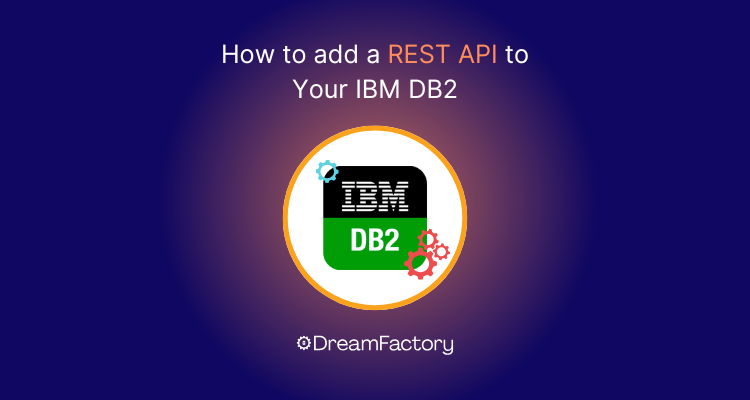Do you have a DB2 database that needs a REST API? Now you can connect to your IBM DB2 with DreamFactory in just a few minutes. In this short blog post I’ll explain how you can connect to DB2 with DreamFactory’s auto-generated REST API for DB2.
Step 1 – Get DreamFactory Up and Running
If you haven’t done so already, either sign up for a free hosted DreamFactory account or install DreamFactory on your local computer or on a server. The easiest way to install DreamFactory is to use a Bitnami installer for Windows, Linux, VMware, or a cloud server (AWS, Microsoft Azure, or Google Cloud Platform).
Note: Connecting to DB2 from a DreamFactory install on Mac OS X isn’t currently supported.
Step 3 – Select Your Database
To start building your IBM DB2 REST API, you’ll login to the DreamFactory administration interface, navigate to API Generation & Connections and then enter the service creation interface by clicking on the Database dropdown button under the API Types submenu. Then, press the + button to start building your API!
From there you’ll select the IBM DB2 service type by finding the DB2 option or by searching for it in the search bar.
Step 4 – Configure Your API
Here you will be prompted to provide a name, label, and description. The latter two are used just for reference purposes within the administration interface, however the name value is particularly important because as you’ll soon see it will comprise part of the API URL.
Then, you’ll be prompted to provide the database connection credentials after pressing ‘next.’. This should really be nothing new; you’ll supply a host name, username, password, and database. Additionally, you can optionally specify other configuration characteristics such as driver options, the time zone, and caching preferences.
With the credentials in place, just press the Save button at the bottom of the screen, and believe it or not the REST API has been generated!
Step 5 - Instant API Documentation
DreamFactory provides robust API documentation capabilities, automatically generating comprehensive, interactive API docs for every generated API. These docs are available through a web-based interface, allowing developers to explore endpoints, view parameter details, and test API calls directly within the documentation. This feature ensures that APIs are easy to understand, use, and integrate, significantly reducing development time and enhancing collaboration across teams. The documentation is continuously updated to reflect any changes in the API, ensuring accuracy and reliability.
The DB2 API supports a bunch of powerful features, including:
- Master Credentials – Master credentials for your remote DB2 database are encrypted in DreamFactory.
- Data Security – The permissions granted by the DB2 credentials you specify are honored by the REST API.
- Query Filters – Pass in filter strings as an API parameter with any number of AND / OR logical operations.
- Related Objects – The API can return an array of objects and related objects in a sub-array with a single API call.
- Stored Procedures and Views – Call DB2 stored procedures and views.
- Paging and Sorting – Use URL parameters to limit and sort records returned to the client .
- Continue or Rollback – The API provides parameters to continue processing an array of objects in spite of errors, or to rollback the entire operation if any error is encountered.
- Schema Support – The API can return information about what tables are available, as well as access rights for each table and field.
- Lookup Keys – The API can inherit the same permissions on the remote DB2 database, based on user roles.
- Record-Level Access – DreamFactory enables fine-grained control of records inside a given table.
Once you’re familiar with the DB2 API, it’s time to build an application! You can call the API just as you would any REST API or use one of our client SDKs to help accelerate your development and simplify your code.
Adding a REST API to your IBM DB2 database can be a great way to make your data more accessible and usable. However, follow best practices to ensure that your REST API is secure, performant, and easy to use. Here are some best practices to keep in mind:
- Use SSL encryption: By enabling SSL encryption on your REST API, you can ensure that all communication between the client and the server is secure and encrypted. This helps to protect sensitive data and prevent eavesdropping or man-in-the-middle attacks.
- Use OAuth2 authentication: Implementing OAuth2 authentication can help to secure your REST API by requiring clients to obtain a token before accessing the API. This helps to prevent unauthorized access to your data and ensures that clients are only accessing the data they're authorized to access.
- Optimize performance: To ensure that your REST API is well performing, optimize queries and minimize the amount of data returned to the client. Caching and compression can also help reduce the load on your server and improve response times.
- Implement rate limiting: By implementing rate limiting on your REST API, you can prevent clients from overloading your server and ensure that your API remains responsive. This helps to prevent Denial of Service (DoS) attacks and ensures that your API is available for all clients.
- Use a consistent API design: To ensure that your REST API is easy to use and understand, it's important to use a consistent API design. This includes using standardized HTTP methods and response codes, as well as consistent naming and formatting of API endpoints.
By following these best practices, you can ensure that your REST API is secure, performant, and easy to use, making it a valuable asset for your organization.
Kevin McGahey is an accomplished solutions engineer and product lead with expertise in API generation, microservices, and legacy system modernization, as demonstrated by his successful track record of facilitating the modernization of legacy databases for numerous public sector organizations.
























 Blog
Blog